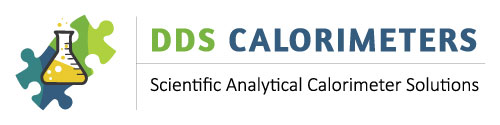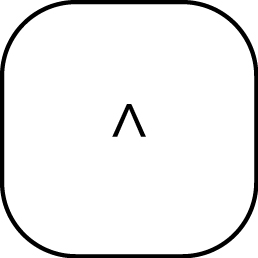Function Keys
The function keys are assigned as follows:
 |
Mass Entry |
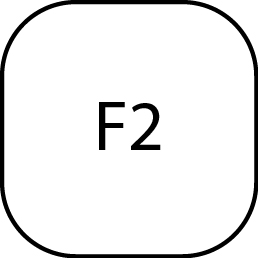 |
Sample ID (SID) entry |
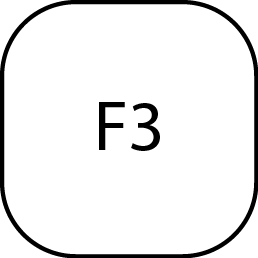 |
Group ID (GID) entry |
 |
Spike Mass Entry |
 |
Balance Mass Entry |
 |
Open LID |
 |
Vessel Hardware Field Test |
 |
Terminate Field Test, APPROVE RESULT |
 |
CAL3K Field/User Test |
 |
Help |
Special Keys
 |
Exit, Clear command entry |
 |
Help with the present command |
 |
Scroll up through keyboard command list |
 |
Scroll down through keyboard command list |
 |
Before command acceptance: Delete command line, same as ESC. After command acceptance: Delete entry (unlock mass) |
  |
Edit entry |
General Keyboard Entry Sequence
 |
Clears any command line #3 entry |
Enter command by typing the command letters or use a function key. The CAL3K will complete the command entry if there is no choice of multiple commands with the same letter sequence.
 |
Exit, Clear command entry |
Once the command appears:
ENTER This accepts the command and displays either:
- A blank if no data is available
- The data associated with this command
- A yes/no interaction
- A ON/OFF interaction
A choice of the following options:
NO / YES or OFF / ON
Enter the data or choice, for example: 0.5, or 12.345 (value), or ON/ OFF, YES / NO
The data is entered by pressing: ENTER
 |
Accept Value, show data |
Mass Entry with F1 Key
 |
Mass Entry |
 |
Accept Value, show data |
| Type Mass as: 0.5 etc. | |
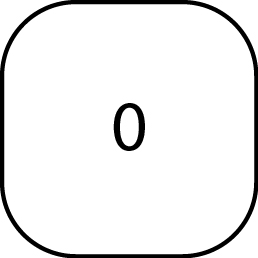 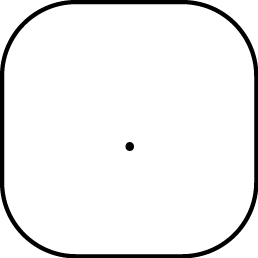  |
Value |
 |
Accept Value, show data |
Mass Entry Command Entry
 |
Clear command entry |
   |
Start of command, CAL3K completes the line as MASS |
 |
Accept Command |
| Type the mass as : X.XXXX | |
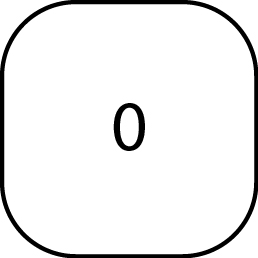 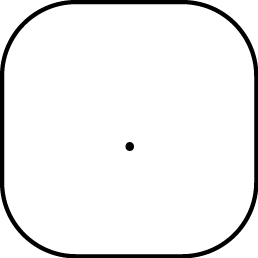  |
Value |
 |
Accept Value, show data |
Delete Incorrect Mass Entry
 |
Clear command entry |
   |
Start of command, CAL3K completes the line as MASS |
 |
Accept Command |
 |
Delete the mass |
Sample ID (SID) Entry
 |
Clear command entry |
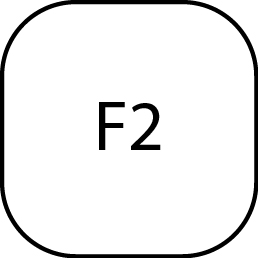 |
Sample ID (SID) entry |
| OR Type SAM and the unit will complete the command SAMPLE IDENTIFY | |
   |
Sample ID (SID) entry |
 |
Accept Command |
The unit displays the present SID : xxxxxxxxxxxxxxxx (16 characters)
Type the full SID over the display text: xxxxxxxxxxxxxxxxx
Setting Calibration ON/OFF
 |
Clear command entry |
| Type CALI and the unit will complete the command : CALIBRATION | Sample ID (SID) entry |
  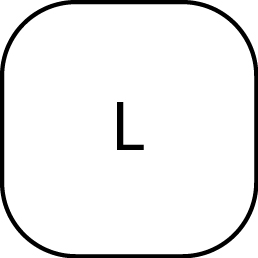 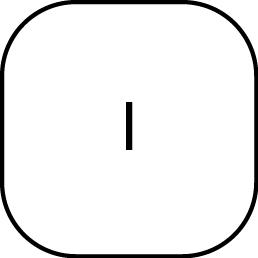 |
Calibration |
 |
Accept Command |
| Display : CALIBRATION =OFF (or ON) Type ON to change the state |
|
  |
To change the state |
 |
Accept command |
The following access security is available:
| CAL3K | OPEN | Available on Keyboard |
| CAL3K | PASSWORD | Password protected |
| PC | OPEN | Can be changed via PC screen |
| PC | PASSWORD | PC password protected |
The CAL3K password can be set from the PC (password protected). All passwords reside in the CAL3K.
To change (select) keyboard commands for the CAL3K the CAL3K PC software is required.
The keyboard command list can be viewed with:
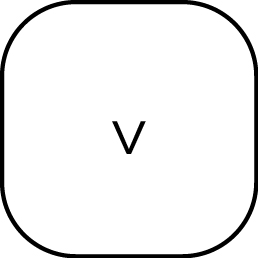
Once the password is activated the full list is visible.
MANUAL MASS ENTRY
The Mass is entered in two ways: Through a keyboard entry, Through a balance connection (See: BALANCE MASS). After the last entry the mass appears in the top line. This indicates it is locked.
Learn MoreREAD RESULTS FROM THE CAL3K
This CAL3K saves every result in its internal memory. A portion of each result can be read out on the display. The full result is available on the PC or on a printer.
Learn MoreSAMPLE & GROUP IDENTIFICATION
All DDS Calorimeters' Oxygen Bomb Calorimeter Systems have a 16 character sample identification (SID) and a 16 character group identification (GID) to identify samples and sample groups. The SID and the GID can be entered from the keyboard or via a Bar-code scanner. In the absence of any SID entry the SID is automatically incremented and the GID remains valid.
Learn More